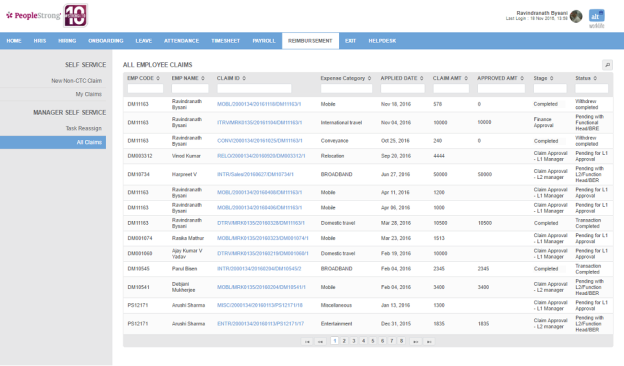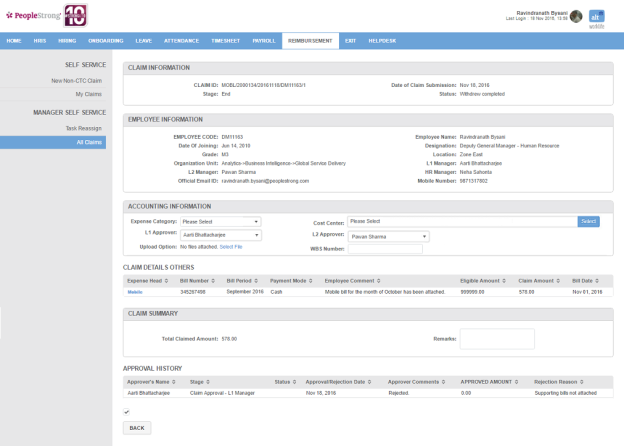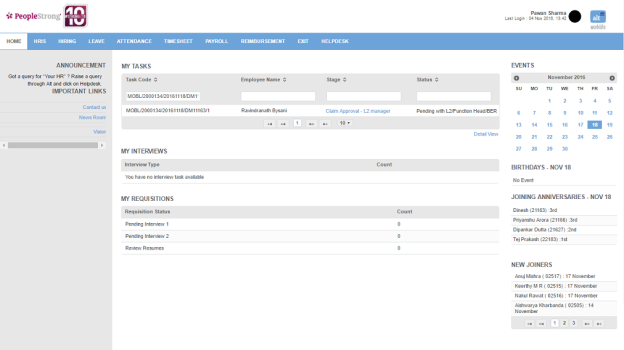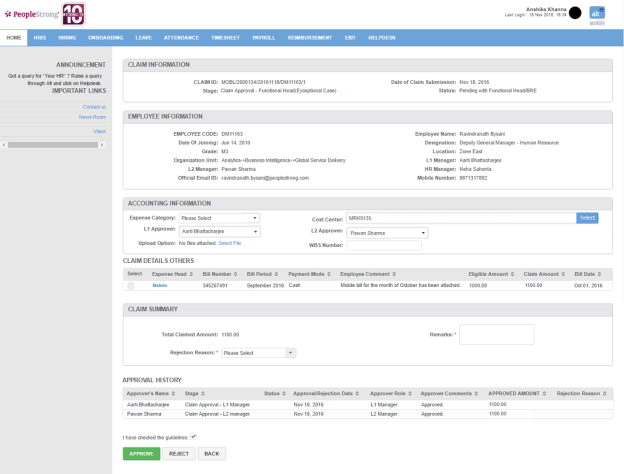All Claims page displays a list of non-ctc claims submitted by your employees. You can filter the list on the basis of Employee Code, Employee Name, Claim Id, Expense Category, Applied Date, Claim Amount, Approved Amount, Stage and Status.
Click on Claim Id. Following page with detailed view of claim will open.
Note: Depending on the manager/spoc assigned for reimbursement task at a stage, he will be able to view it when he logs in for approval.
How to approve Claim Approval - L1 Manager's stage?
1. Go to Home tab. Search for Task Code under My Tasks. Following page will open.
2. Click Claim Approval - L1 Manager. Following page will open.
You can take following two actions:
Approve the claim
Reject the claim
Approve the claim
3. Click Mobile link under Claim Details Others section to check the claim details.
4. Click Cancel button. Go to step 8.
5. If Claimed Amount is more than Eligible Amount (INR) then following pop up will open.
6. Enter approver comments.
7. Click Update button.
8. Enter a comment.
9. Click Approve button. Reimbursement task will move to Claim Approval - L2 Manager stage.
Reject the claim:
3. Click Mobile link under Claim Details Others section to check the claim details.
4. Click Cancel button. Go to step 8.
5. If Claimed Amount is more than Eligible Amount (INR) then following pop up will open.
6. Enter approve comments.
7. Click Update button.
8. Enter a comment.
9. Click Reject button. Reimbursement task will move to Rejected stage.
10. Go to How to resubmit non-ctc claim? on My Claims page.
How to approve Claim Approval - L2 Manager's stage?
1. Go to Home tab. Search for Task Code under My Tasks. Following page will open.
2. Click Claim Approval - L2 Manager. Following page will open.
You can take similar actions as L1 Manager can take.
3. Go to You can take two actions under How to approve Claim Approval - L1 Manager's stage?. Reimbursement task will move to Finance Approval stage.
Note: If Claimed Amount is more than Eligible Amount (INR) then reimbursement task will move to Claim Approval - Functional Head (Exceptional Case) stage.
How to approve Claim Approval - Functional Head (Exceptional Case) stage?
1. Go to Home tab. Search for Task Code under My Tasks. Following page will open.
2. Click Claim Approval - Functional Head (Exceptional Case). Following page will open.
You can take similar actions as L1 Manager can take.
3. Go to You can take two actions under How to approve Claim Approval - L1 Manager's stage?. Reimbursement task will move to Finance Approval stage.
How to approve Finance Approval stage?
1. Go to Home tab. Search for Task Code under My Tasks. Following page will open.
2. Click Finance Approval. Following page will open.
You can take similar actions as L1 Manager can take.
3. Go to You can take two actions under How to approve Claim Approval - L1 Manager's stage?. Reimbursement task will move to Completed stage.